It might be a bit confusing on first sight which option to use to add your source. Here is a brief guide how to recognise them. You’d need the free 7-zip or similar program which can open ISO files.
1) If in root of the image you see bootmgr, it’s most likely a NT6 source (Vista, 7, 8 etc.), use the Windows Vista / 7 / 8 / Server 2008/2012 based ISO option:
Multiple source of this type are supported. Add the first one, press GO, when finished add the second one and so on, until there is free space on the USB disk.
2) If in root of the image you see I386 folder with setupldr.bin and ntdetect.com files in it, it’s most likely NT5 (XP, 2003 etc.) based source, use the Windows 2000/XP/2003 Setup option mounting or extracting to a folder beforehand:
Multiple source of this type are supported as well.
3) If in root of the image you see I386 folder with setupldr.bin and ntdetect.com files in it, but there are also folders Program Files, Programs, Setup, or files winbom.ini, then it’s most likely WinPE1 based source, such as UBCD4Win, Windows POS 2009, Windows Fundamentals for Legacy PC etc. Use UBCD4Win/WinBuilder/Windows FLPC setup/BartPE option.
Only one source of this type is supported, it should be mounted as a virtual CD/DVD or extracted to a folder beforehand.
4) For all other sources use Linux ISO/Other Grub4dos compatible ISO option.
Multiple source of this type are supported as well.

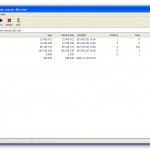


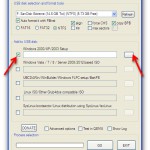
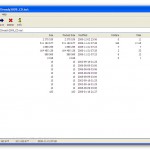


thx
I’m learning more reading these tutorials than I have on other tuts and I am enjoying it. I wish I weren’t so far behind on my tech. I’m REALLY tempted to try Ubuntu!!
Thank you
After I try to start the installation process, it gives me an error on my other laptop saying “Could not mount virtual disk, cannot continue” What do I do?
Quite likely source needs USB 3.0 drivers.
Try USB 2.0 port or disk. Check BIOS for any related settings. If still no luck- integrate the appropriate USB drivers in the source.
P.S. you have commented on completely unrelated page.
Hi
Reading this tutorial, all I could see is the text. all the images are missing. I used Firefox, Internet Explorer and a chrome based browser, Comodo Dragon . In the comodo Dragon browser I saw 1 image only for the whole page.
This is such a great piece of software it would be wonderful if you could fix this
Try to add a screen shot but could not , if you need one I will save it and attach it to an email when you request it
Make sure it’s http in browser address bar, not https. I will set a forward over the weekend so both work.
obviously enjoy your site, but a few of your postings use some editing for spelling and grammar. On the one hand, I will definitely return; on the other, I am really annoyed by how many of them have spelling mistakes.
obviously enjoy your site, but a few of your postings use some editing for spelling and grammar. On the one hand, I will definitely return; on the other, I am really annoyed by how many of them have spelling mistakes.
Very well presented. Every quote was awesome and thanks for sharing the content. Keep sharing and keep motivating others.
I truly appreciate your technique of writing a blog. I added it to my bookmark site list and will
There is definately a lot to find out about this subject. I like all the points you made
Good post! We will be linking to this particularly great post on our site. Keep up the great writing