It might be a bit confusing on first sight which option to use to add your source. Here is a brief guide how to recognise them. You’d need the free 7-zip or similar program which can open ISO files.
1) If in root of the image you see bootmgr, it’s most likely a NT6 source (Vista, 7, 8 etc.), use the Windows Vista / 7 / 8 / Server 2008/2012 based ISO option:
Multiple source of this type are supported. Add the first one, press GO, when finished add the second one and so on, until there is free space on the USB disk.
2) If in root of the image you see I386 folder with setupldr.bin and ntdetect.com files in it, it’s most likely NT5 (XP, 2003 etc.) based source, use the Windows 2000/XP/2003 Setup option mounting or extracting to a folder beforehand:
Multiple source of this type are supported as well.
3) If in root of the image you see I386 folder with setupldr.bin and ntdetect.com files in it, but there are also folders Program Files, Programs, Setup, or files winbom.ini, then it’s most likely WinPE1 based source, such as UBCD4Win, Windows POS 2009, Windows Fundamentals for Legacy PC etc. Use UBCD4Win/WinBuilder/Windows FLPC setup/BartPE option.
Only one source of this type is supported, it should be mounted as a virtual CD/DVD or extracted to a folder beforehand.
4) For all other sources use Linux ISO/Other Grub4dos compatible ISO option.
Multiple source of this type are supported as well.

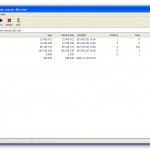


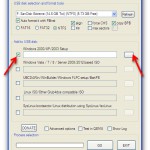
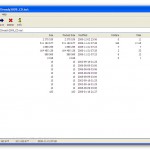


Your point of view caught my eye and was very interesting. Thanks. I have a question for you.
Thanks for sharing. I read many of your blog posts, cool, your blog is very good.
BWER Company is committed to advancing Iraq’s industrial sector with premium weighbridge systems, tailored designs, and cutting-edge technology to meet the most demanding applications.
Your point of view caught my eye and was very interesting. Thanks. I have a question for you.
Thanks for sharing. I read many of your blog posts, cool, your blog is very good.
Your blog is like a beacon of light in the vast expanse of the internet. Your thoughtful analysis and insightful commentary never fail to leave a lasting impression. Thank you for all that you do.
Thanks for sharing. I read many of your blog posts, cool, your blog is very good.
I was recommended this website by my cousin I am not sure whether this post is written by him as nobody else know such detailed about my difficulty You are wonderful Thanks
Thanks for sharing. I read many of your blog posts, cool, your blog is very good.
Thanks for sharing. I read many of your blog posts, cool, your blog is very good.