It might be a bit confusing on first sight which option to use to add your source. Here is a brief guide how to recognise them. You’d need the free 7-zip or similar program which can open ISO files.
1) If in root of the image you see bootmgr, it’s most likely a NT6 source (Vista, 7, 8 etc.), use the Windows Vista / 7 / 8 / Server 2008/2012 based ISO option:
Multiple source of this type are supported. Add the first one, press GO, when finished add the second one and so on, until there is free space on the USB disk.
2) If in root of the image you see I386 folder with setupldr.bin and ntdetect.com files in it, it’s most likely NT5 (XP, 2003 etc.) based source, use the Windows 2000/XP/2003 Setup option mounting or extracting to a folder beforehand:
Multiple source of this type are supported as well.
3) If in root of the image you see I386 folder with setupldr.bin and ntdetect.com files in it, but there are also folders Program Files, Programs, Setup, or files winbom.ini, then it’s most likely WinPE1 based source, such as UBCD4Win, Windows POS 2009, Windows Fundamentals for Legacy PC etc. Use UBCD4Win/WinBuilder/Windows FLPC setup/BartPE option.
Only one source of this type is supported, it should be mounted as a virtual CD/DVD or extracted to a folder beforehand.
4) For all other sources use Linux ISO/Other Grub4dos compatible ISO option.
Multiple source of this type are supported as well.

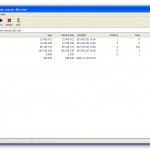


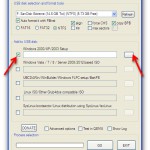
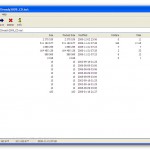


obviously like your website but you need to test the spelling on quite a few of your posts Several of them are rife with spelling problems and I to find it very troublesome to inform the reality on the other hand Ill certainly come back again
Your point of view caught my eye and was very interesting. Thanks. I have a question for you.
Thanks for sharing. I read many of your blog posts, cool, your blog is very good.
Navigating the complexities of Iraq’s oil and gas sector requires a reliable source of information. BusinessIraq.com provides in-depth analysis of this crucial industry, offering regular updates on production levels, international partnerships, and government regulations impacting oil and gas operations in Iraq. We delve into the intricacies of Iraqi energy policy, examining its impact on foreign investment and the overall economic landscape. Our expert commentary provides valuable insights into emerging trends, challenges, and opportunities within this dominant sector of the Iraqi economy. Stay abreast of crucial developments, discover potential investment opportunities, and gain a deeper understanding of the future of Iraq’s energy sector with BusinessIraq.com. We provide insightful data-driven analysis of oil export figures and their contribution to Iraq’s GDP.
Thanks for sharing. I read many of your blog posts, cool, your blog is very good.
Thanks for sharing. I read many of your blog posts, cool, your blog is very good.
Fantastic beat I would like to apprentice while you amend your web site how could i subscribe for a blog site The account helped me a acceptable deal I had been a little bit acquainted of this your broadcast offered bright clear concept
Thank you for the auspicious writeup It in fact was a amusement account it Look advanced to more added agreeable from you By the way how could we communicate
of course like your website but you have to check the spelling on several of your posts A number of them are rife with spelling issues and I in finding it very troublesome to inform the reality on the other hand I will certainly come back again